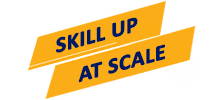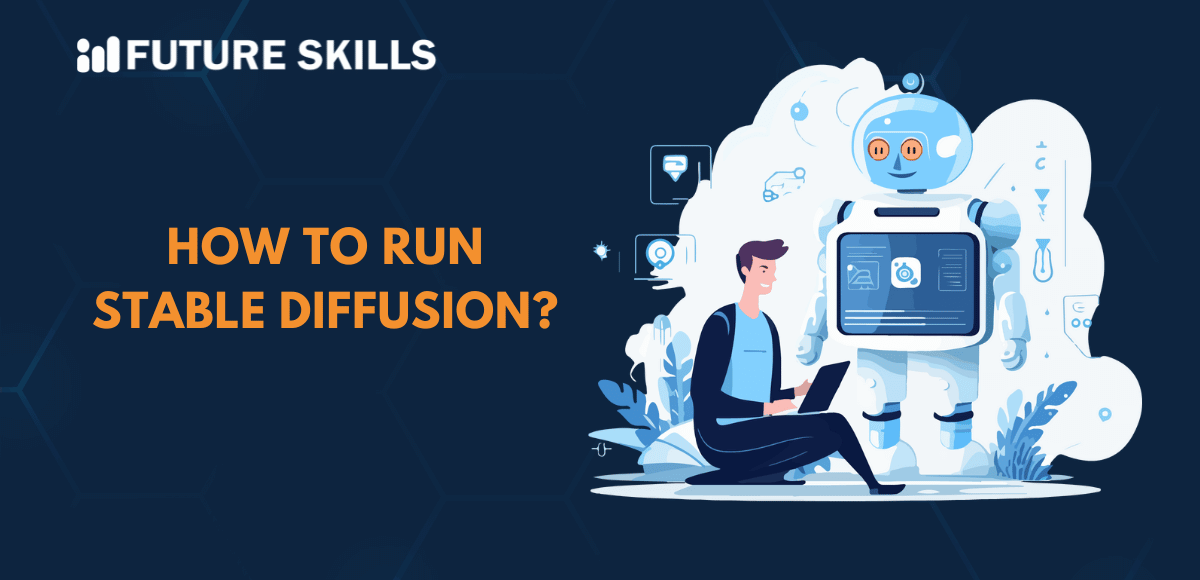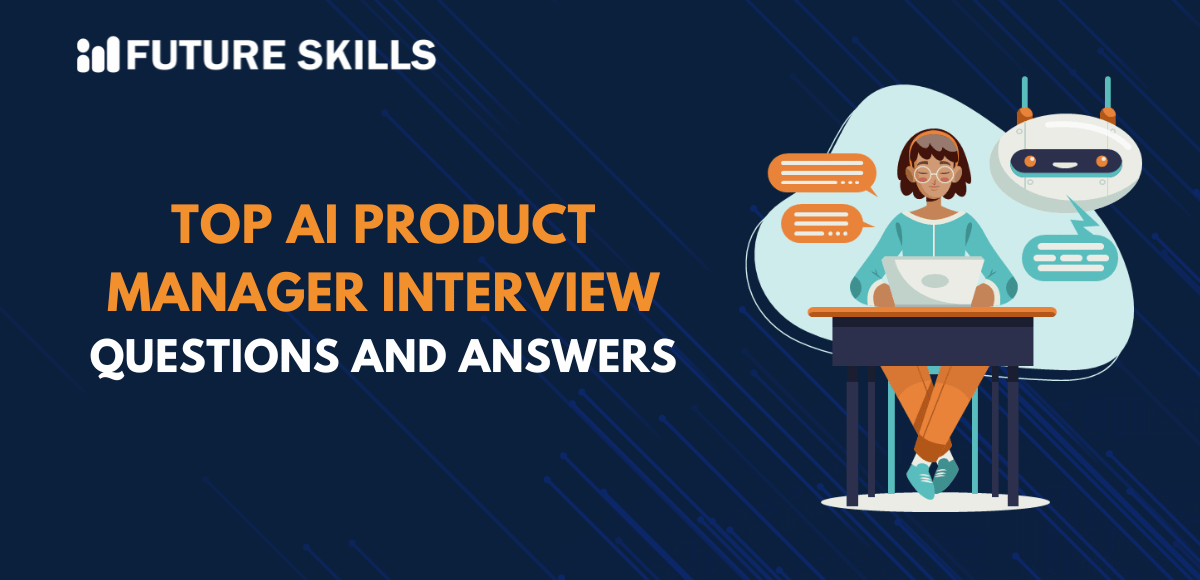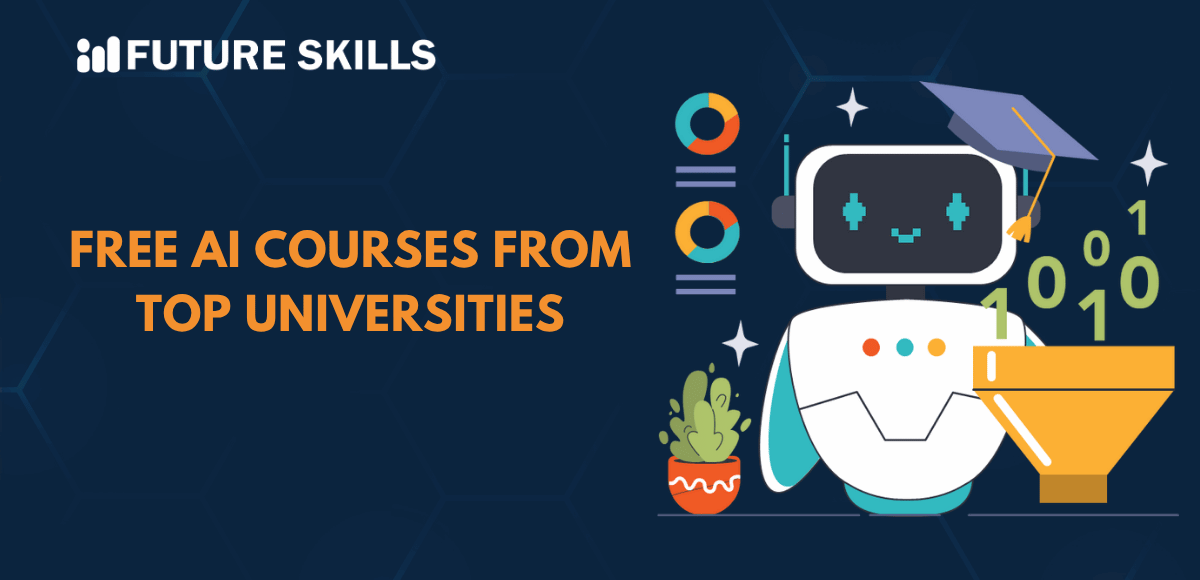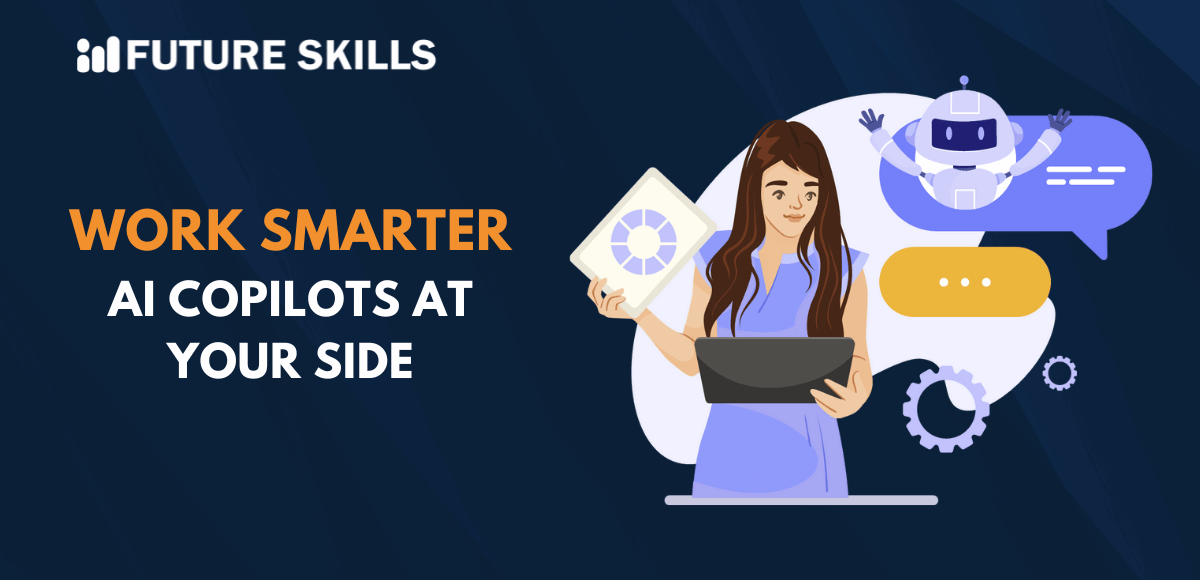Stable Diffusion is one of the leading names that comes to mind when you think of generating images with AI. It was introduced in 2022 and has become the most popular model for creating high-quality images from text-based prompts. You can also use Stable Diffusion to improve the quality of low-resolution images and modify existing images with the help of text inputs. Stable Diffusion has evolved continuously with the new advancements introducing better capabilities and enhancing performance. Let us find out how you can run the model locally and online to make the most of its powerful features.
Become an AI professional by mastering prompt engineering skills with our Prompt Engineering Certification Program. Enroll today!
Understanding the Working Mechanism of Stable Diffusion
Stable Diffusion stands as one of the most comprehensive AI models for image generation that has been trained on 2.3 billion images. It works by using diffusion processes and generative modeling that help in creating new and realistic images. The model learns different structures and patterns from the training dataset for image generation tasks. Stable Diffusion is a powerful tool that offers better performance than other sophisticated tools for image generation and modification.
Stable Diffusion offers one of the best examples of a special category of deep learning models or diffusion models. You can understand how Stable Diffusion work for image generation by identifying that it is a generative model. The model can generate new data similar to the training data, thereby enabling the creation of new and realistic outputs. The most important highlight in the working mechanism of the Stable Diffusion model is the diffusion process.
Stable Diffusion serves as a diffusion model that follows the diffusion concept from physics in which particles shift from high concentration areas to low concentration. Diffusion models replicate the same process for deep learning in high-dimensional data spaces. The model begins from random noise and gradually refines the noise in different iterations across a combination of unique steps. Diffusion process plays a crucial role in generating high-quality and coherent images from text prompts.
Diving Deeper into Diffusion Process of Stable Diffusion
Before you learn the best practices for running Stable Diffusion, you should know about the diffusion process that drives its capabilities. The diffusion process includes two prominent stages, such as forward diffusion and reverse denoising. The forward diffusion stage focuses on gradual addition of noise in the training dataset or images in different steps until you have only pure noise. It is important to note that the forward diffusion process has been mathematically tailored to offer reversibility.
The second step in the diffusion process focuses on reverse denoising in which the model would learn how to reverse the process of noise addition. The process begins with random noise and involves iterative denoising of the image in multiple steps. As a result, the reverse denoising process reconstructs a high-quality and coherent image from random noise. The structure and patterns from the training data play a crucial role in guiding the reversal process.
Learn about the top AI image prompts to customize photos and start creating stunning images in seconds.
Discovering the Steps to Deploy Stable Diffusion in Local Environments
You can begin your experiments with Stable Diffusion by installing it on your local computer. It is one of the most preferred approaches to run Stable Diffusion for users who love experimentation. Local Stable Diffusion installations allow you to work with different types of text inputs for image generation according to your needs. Running the image generation model locally also offers the flexibility for fine-tuning the model to improve results.
You must remember that you need a GPU for running the diffusion model locally. The following steps can help you get a functional instance of Stable Diffusion running in local environments.
Step 1
Python and Git Installation
The first step for running the diffusion model locally involves installing Python 3.10.6 from official website of Python programming language. It is important to check whether the installation is completed correctly by using the command prompt. You can type ‘python’ in your command prompt and execute it to find details of the Python version running on your local computer. You should also install Git, which serves as an effective system for managing code repositories.
Step 2
Creation of Account on GitHub and Hugging Face
You have to create a GitHub account for running the diffusion model as it serves an essential functionality. GitHub serves as the most popular hosting service for software development that allows you to host your code. It also allows you to track changes and engage in collaborations with peers on different projects.
Another important aspect in answers to queries like ‘How to run Stable Diffusion?’ is the Hugging Face account. Hugging Face is a renowned AI community focused on open-source projects contributed by members. It can help you find AI models for different domains, such as computer vision, natural language processing, and other tasks. You will need the Hugging Face account to download the latest Stable Diffusion release.
Step 3
Cloning the Stable Diffusion Web-UI to Your Local Computer
The mention of ‘cloning’ may make you think that this step will feature a complex process. On the contrary, ‘cloning’ refers to downloading Stable Diffusion Web-UI on the local computer. You can create a special folder for downloading the Stable Diffusion Web-UI, although it is not mandatory. The cloning process begins with opening Git Bash and it is important to check that you have it on your PC.
After opening Git Bash, you have to type the ‘cd’ command to find the folder where you want to download Stable Diffusion Web-UI on your PC. The example may look like the following,
cd path/to/your/folder
Once you have found the desired folder, you can begin cloning the repository by using the command below.
git clone https://github.com/AUTOMATIC1111/stable-diffusion-webui.git
The verification of the clone is essential once you have successfully executed the command. The successful execution would display a new folder ‘stable-diffusion-webui’ in the selected directory.
Step 4
Downloading the Latest Version of Stable Diffusion Model
The most important requirement for running Stable Diffusion locally is to download the most recent version of the model. You can do so by logging in to your account on Hugging Face that can help you discover and download Stable Diffusion from the Hugging Face community. It is important to note that you will find large files that would require a few minutes for completing the download.
Once you have downloaded the latest Stable Diffusion model, you can navigate to the model folder below.
stable-diffusion-webui\models\Stable-diffusion
You will notice the ‘Put Stable Diffusion Checkpoints here’ text file in the ‘Stable-diffusion’ folder. Make sure that you transfer the Stable Diffusion model file that you have downloaded, into the ‘Stable-diffusion’ folder.
Step 5
Configuration of Stable Diffusion Web UI
The primary objective of this step revolves around installing the important tools required to run the diffusion model. You can begin the configuration process by opening the terminal or command prompt. Find the folder for Stable Diffusion web UI by using the ‘cd’ command in the terminal. The following command can help you discover the ‘stable-diffusion-webui’ folder that you had cloned earlier.
cd path/to/stable-diffusion-webui
After locating the ‘stable-diffusion-webui’ folder, you can run the command mentioned below, in your terminal.
webui-user.bat
The command will help in creating a virtual environment alongside installing the dependencies required to run Stable Diffusion locally. It is important to remember that the process would take around 10 minutes and you should be patient.
Step 6
Running the Diffusion Model on Your PC
Once you have installed all the important dependencies, you can find a URL in the command prompt. You have to copy and paste the URL in the web browser on your PC to access the web UI of Stable Diffusion. Now, you are ready to run prompts and generate images with Stable Diffusion on your local PC.
Methods for Running Stable Diffusion Online
You can also choose the option to use Stable Diffusion immediately by running it online with tools such as DreamStudio and Hugging Face. DreamStudio is the online tool created by Stability AI, the team behind Stable Diffusion, thereby offering easier access to functionalities of the text-to-image model. DreamStudio helps you gain access to the latest version of Stable Diffusion models alongside supporting image generation within 15 seconds. New DreamStudio users can also receive 100 free credits to try out the capabilities of Stable Diffusion.
Hugging Face is an open-source AI community that allows access to the latest Stable Diffusion model instantly. You can try their demos, like the Stable Diffusion 2.1 demo to run the text-to-image diffusion model online. The setbacks with Hugging Face are evident in the limitation on customizing properties and longer time required for image generation.
Start your AI journey completely free with our world’s best AI for Everyone Free Course designed for every AI enthusiast.
Final Thoughts
The guide to different methods for running the most popular text-to-image diffusion model revealed promising insights. You can use this guide to make Stable Diffusion work on your local PC or online, according to your preferences. Anyone who wants to access the functionalities of Stable Diffusion immediately for image generation or modification can choose to run the model online. On the other hand, you can run the diffusion model locally to experiment with its capabilities. Learn more about Stable Diffusion and its working mechanism to capitalize on its features now.